Colored Text Over Image Back
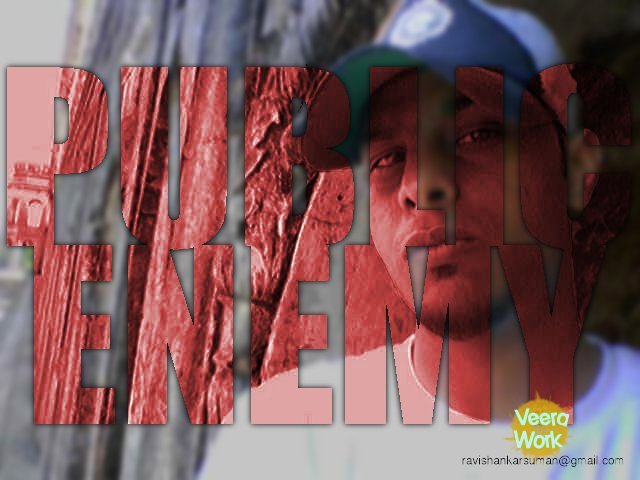
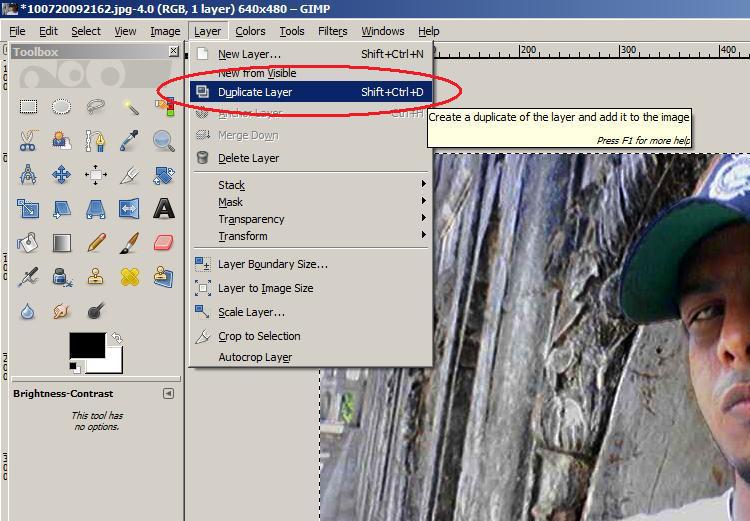
1. Create a duplicate layer by selecting Layer > Duplicate layer
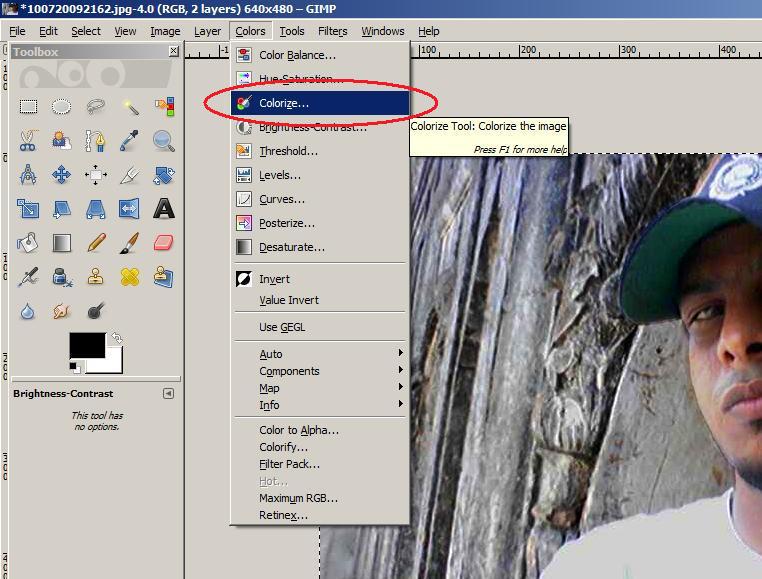
2. Select color > colorize and make duplicate image in Red colored.
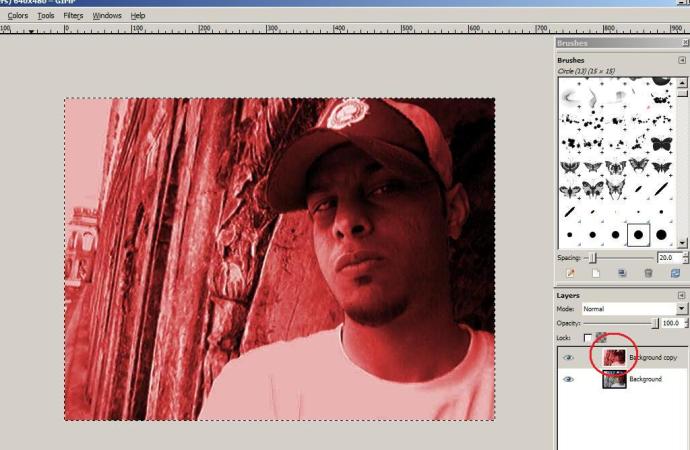
3. Image will look like this.
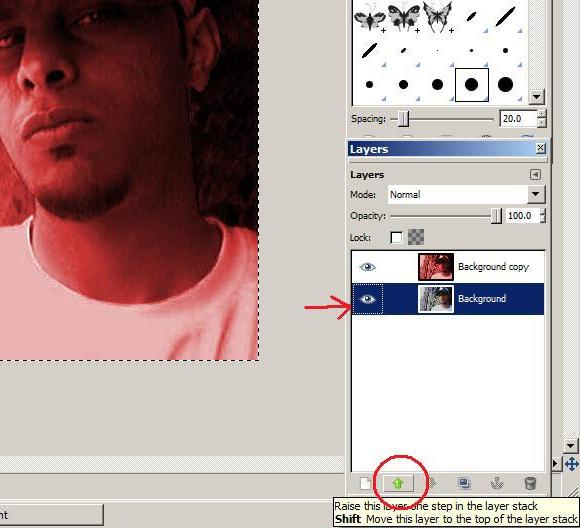
4. Select the original image and move it UP.
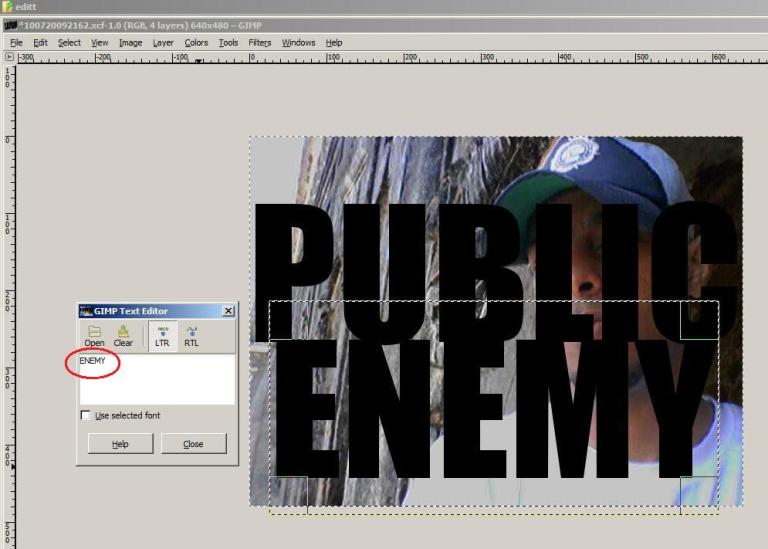
5. From Tool box select Font Tool. Select Impact Font and give it a size so that it will cover whole your image. I have given 150 pixel size of fonts for my image.
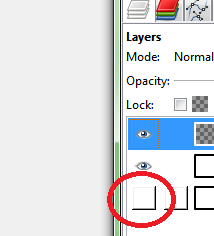
6. Make the colorized layer invisible by clicking on the eye in front of that layer.
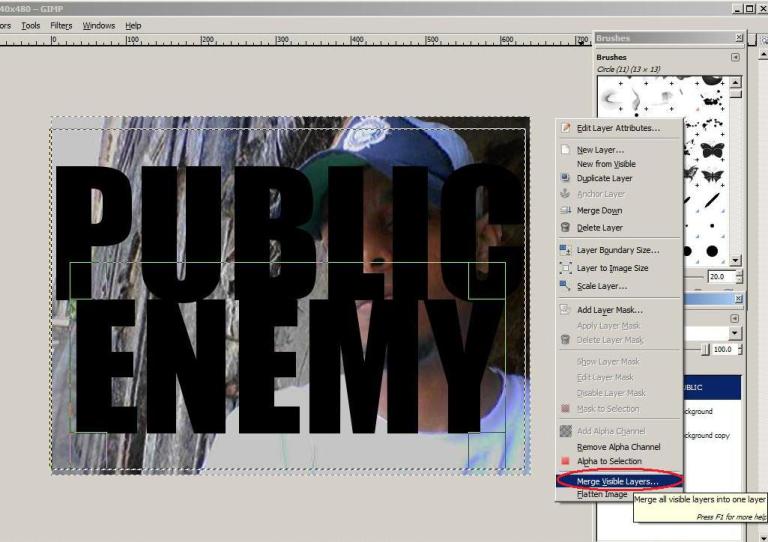
7. Now right click on the original image and select "Merge Visible Layers"
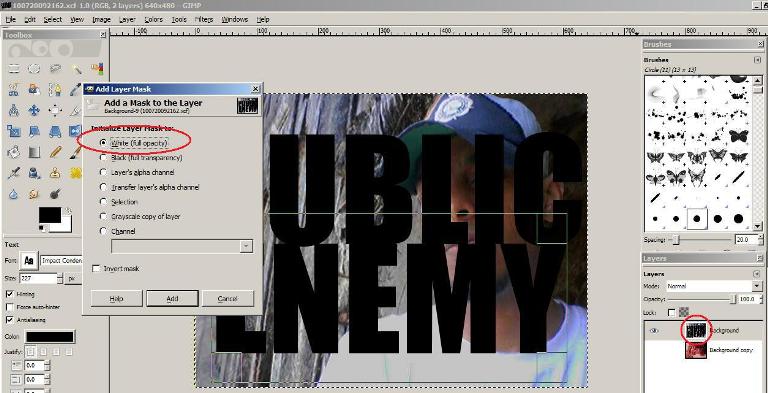
8. Now right click on the image and select "Add Layer Mask", So a new window will appear, Select "White (full opacity)" and click Add.
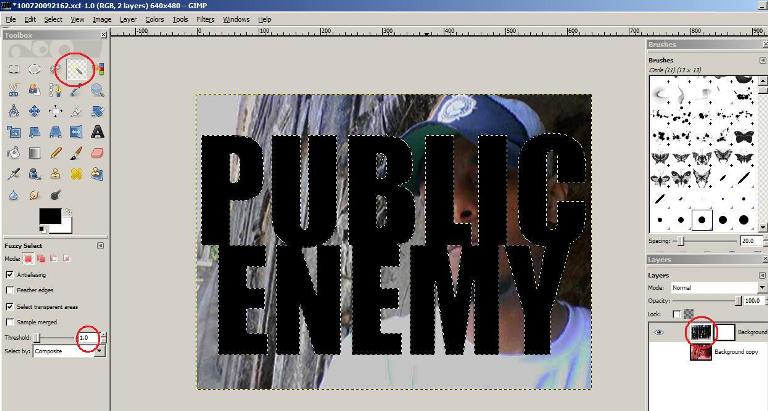
9. Select Fuzzy Select Tool from Tool box. Keep threshold to 1 and move it over the font which is written. Whole text will be selected.
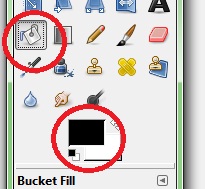
10. Select "Bucket Fill" and black color. Now select the White image just adjacent to text image and fill it within the text area
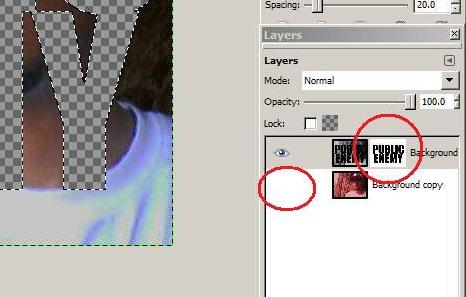
11. It will look like as above. It must be noted that the colorized image is still invisible.
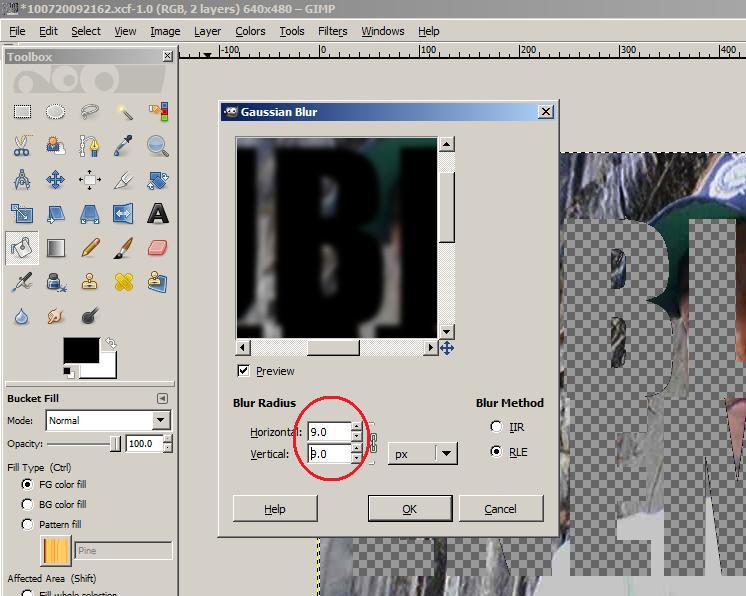
12. Select the text image again. Select Layer > Blur > Gaussian Blur. Keep the Horizontal and Vertical values as 9 for both and click OK.
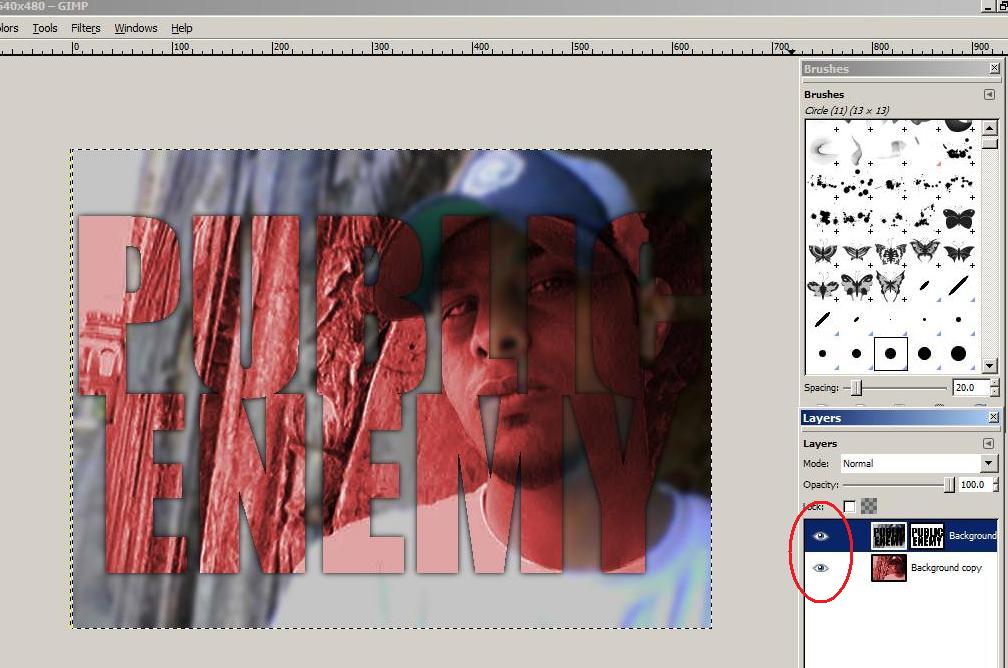
13. Click over the box in front of colorized image. Now your image will look like this.